Syncoco quickstart manual |
This will give you a short introduction how to use Syncoco.
- You should have two computers. On both of them the .NET framework 4 client profile should be installed (versions prior to Syncoco 1.0.6 required the .NET framework 1.1).
- A data medium. Most convenient is the use of an USB stick, but you can also use a CD-RW or a DVD-RW if you have a packet writing driver installed (this driver allows you to write on the CD-RW/DVD-RW as if it is a diskette).
- The Syncoco program.
- An idea what directories to synchronize.
- Open Syncoco.
- Choose File, New from the menu.
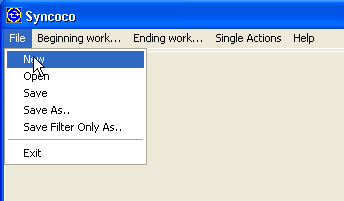
- You will see an empty list on a tab page named "RootPairs". Note the name of the computer C-ALICE in the windows title.
- Press the blue "plus" button (top-right) to add a new directory. A dialog box let you choose a directory that you want to synchronize.
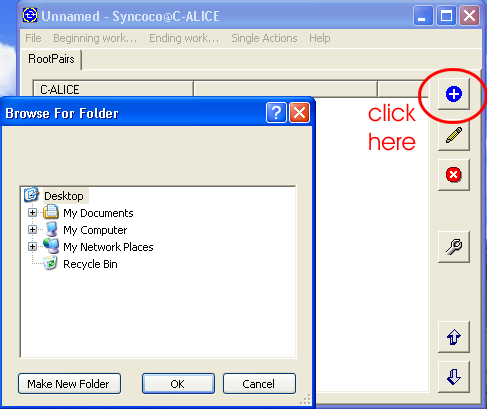
- If you need, add more directories by pressing the blue "plus" button again.
- Save the document on the data medium by choosing File, Save as from the menu.
- If you want to transfer the files this very first time (for instance if you are sure that the files in the directories you have choosen don't exist on the second computer), you can choose Ending work, UpdateSaveAndCopy. This will update the database, save it on the medium and then copy all files to the medium (if there is enough space). If you don't want to transfer the files this very first time, choose Single Actions; Update and when finished File, Save. This will only update the database without copying the files. Depending on the size of your file system this first update can take a long time, since the hash sum of every file has to be calculated!
- Close the program.
- Move to the second computer. Don't forget your data medium!
- Open Syncoco.
- Chose File, Open, move to your data medium and open the syncoco document (extension .syncox).
- You will see the same tab named "RootPairs", but this time the directories you have choosen on the first computer are in the second column of the list. In the first colum there are items like this: "????????".
- Note also, the name of the computer this time is C-BOB as seen in the windows title, and in the header of the first list column.
- Now, for every directory on the first computer (second column of the list), you have to choose a corresponding directory on the second computer.

- To do this, right click on one item "????????" of the list, and from the popup menu choose Edit path. Or select one item and click on the edit button (second button from top). A dialog will appear that lets you choose the directory corresponding to that of the first computer.
- Repeat the last step until all "????????" items are gone.
- In case you transferred files to the medium on the first computer, choose Beginning work, Show files to sync. A list with the names of the files that are currently available on the data medium appears. Be carefull! If you see items with actions like "remove" or "overwrite", make sure you really want to delete or overwrite this files. Otherwise do not select them! Select all the files you want to synchronize (probably all), and then choose Beginning work, sync selected files.
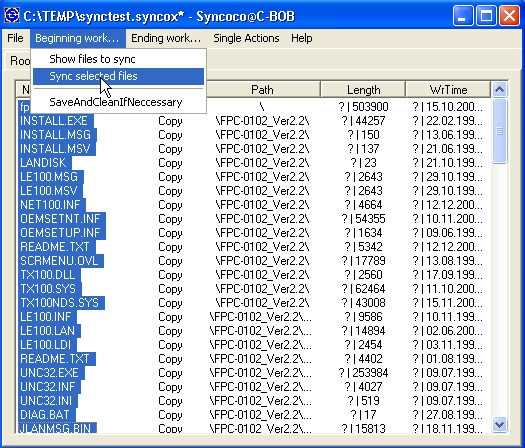
- This will copy the files from the data medium to the directory.
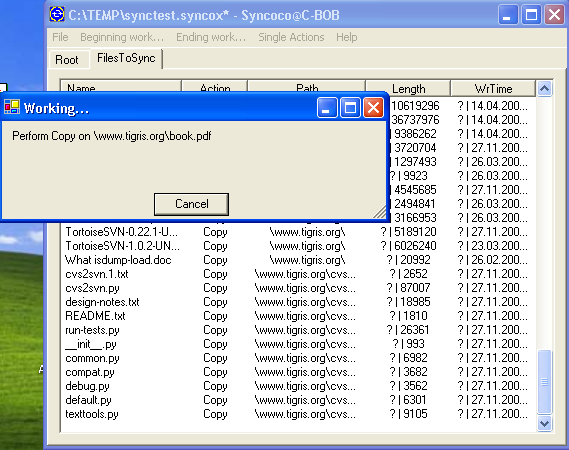
- After this synchronization step, the list is updated to reflect the changes.
- If you finished your work on this computer, choose Ending work, UpdateSaveAndCopy. This will save the document on the data medium and then copies all these files to the data medium, that are missing on the first computer.
- Close the program, and move back to the first computer. Don't forget your data medium!
Fortunately, now all the directories are set. This means the daily routine can start. The typical daily routine is as following:
- Open Syncoco.
- Choose File, Open to open the syncoco document stored on the data medium.
- Choose Beginning work, Show files to sync.
- Look through the files to synchronize carefully. Change some unwanted actions if neccessary by selecting them, then opening the context menu and choose on of the change actions.
- Select the files you want to synchronize, then choose Beginning work, Sync selected files to synchronize them.
- If it is early in the morning, and you don't want to leave the program open all the time, at least save the document by choosing Beginning work, SaveAndCleanIfNeccessary.. This will try to save your document back to the data medium, and if that fails (probably there is not enough space) it will clean the transfer file directory and then try to save again.
- If you have finished your work on this computer, choose Ending work, UpdateSaveAndCopy and then close the program.
That's it. You are now a routined synchronizer!